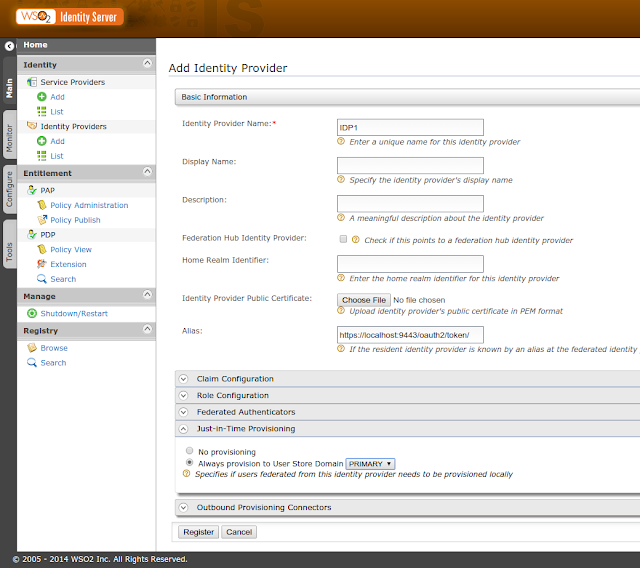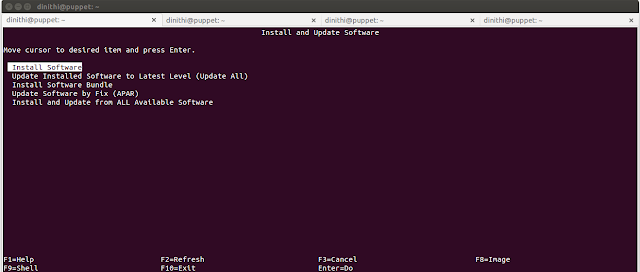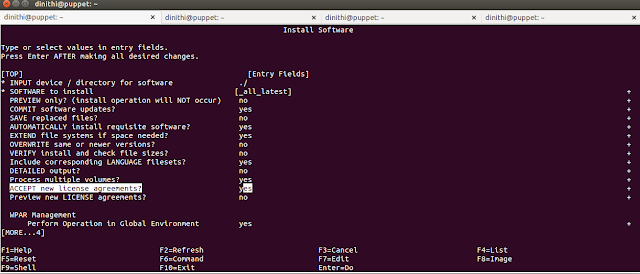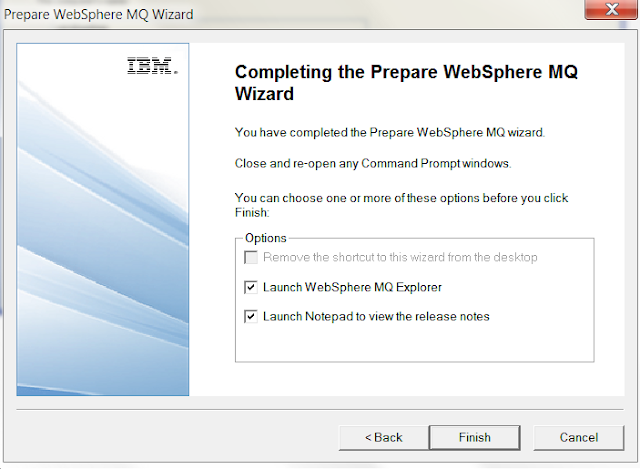WSO2 Identity Server 5.0.0 supports Inbound provisioning, Outbound provisioning and Just-In-Time provisioning. In this post, I'll walk you through these provisioning concepts.
Inbound provisioning
Inbound provisioning provisions users to the Identity Server from an external system. WSO2 Identity Server supports inbound provisioning via SOAP based APIs as well as SCIM APIs. When using inbound provisioning, the users will be created in primary or secondary user stores.
Just-In-Time provisioning (JIT)
Just-In-Time provisioning will provision users to the Identity Server by the time the user is logging from an external Identity Provider. You can point to the user store which needs to be populated with the JIT provisioning.
Outbound provisioning
Outbound provisioning provisions users from Identity Server to trusted Identity Providers. WSO2 Identity Server supports outbound provisioning via SCIM, SPML, SOAP, Google Apps provisioning API, Salesforce provisioning API.
You can go through this blog post for detailed information about the authentication framework.